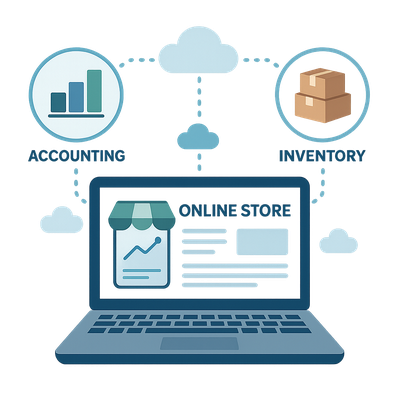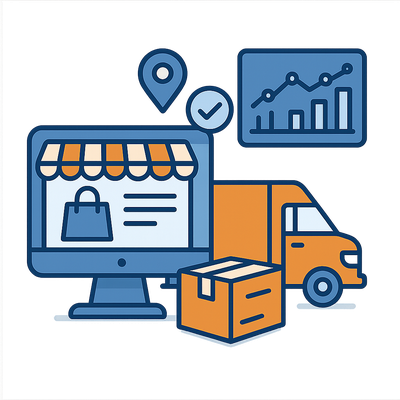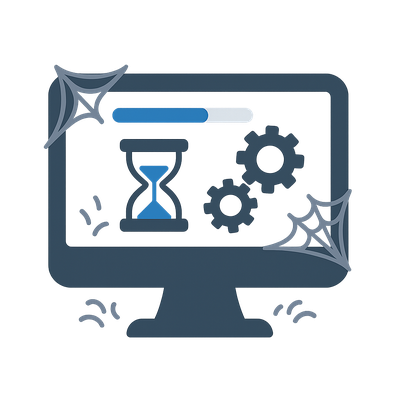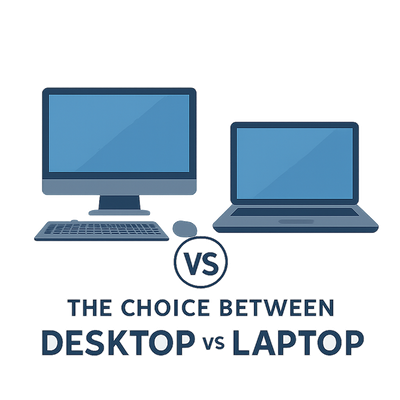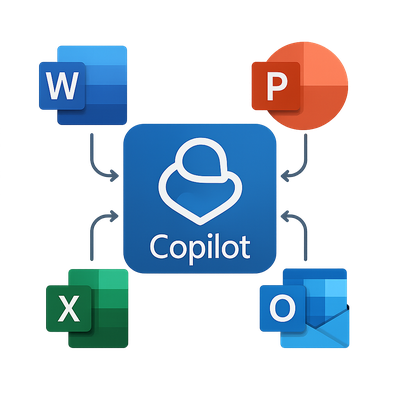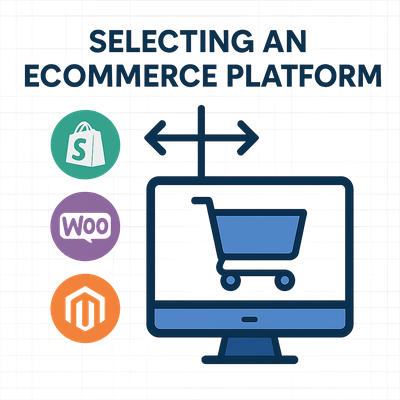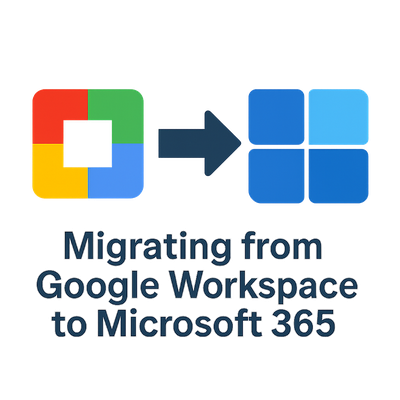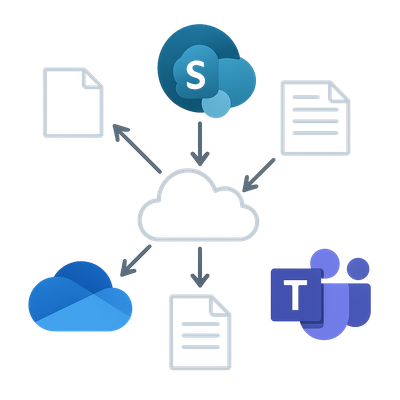
By Geek - October 2025
Businesses moving to Microsoft 365 quickly discover that they now have several tools for managing and sharing files. OneDrive, SharePoint, and Teams often appear to overlap, but each has a distinct purpose. Knowing how they work together helps you create a clear structure for storing data, collaborating effectively, and keeping information secure.
This guide explains how these platforms differ, how to use them effectively, and how we can help you implement a file management strategy that fits your organisation.
Understanding Microsoft 365 File Storage Options
Microsoft designed OneDrive, SharePoint, and Teams to complement one another rather than compete. Each serves a unique role within the broader ecosystem of communication and document control.
- OneDrive is your personal workspace in the cloud. It stores files owned by an individual but accessible from any device.
- SharePoint is your organisation’s structured document repository and intranet system. It holds shared files, department libraries, and company-wide resources.
- Teams is the collaboration hub that connects people, chat, meetings, and files. It provides a unified interface to access SharePoint and OneDrive content without switching apps.
OneDrive: The Personal Cloud for Work Files
OneDrive for Business is designed for individual file storage and synchronization. Every user in Microsoft 365 receives their own OneDrive space where they can store drafts, notes, or working documents that are not yet ready to share. Files are private by default but can be shared selectively with colleagues or external partners when needed.
When used correctly, OneDrive prevents clutter on shared drives and ensures staff maintain control over their personal projects. It integrates seamlessly with desktop applications like Word, Excel, and PowerPoint, allowing automatic cloud saves and version history. Even offline work syncs automatically when you reconnect to the internet.
Use OneDrive when:
- You are working on personal or draft files.
- You need access to documents on multiple devices.
- You want an easy way to back up your laptop or local files to the cloud.
- You plan to share documents temporarily with one or two people.
SharePoint: The Backbone of Organisational File Management
SharePoint Online serves as the foundation for structured file storage. Unlike OneDrive, which focuses on personal ownership, SharePoint libraries belong to teams or departments. Each site can have multiple document libraries, folders, and permission levels that define who can view, edit, or manage files.
SharePoint offers advanced document management features including version control, metadata tagging, approval workflows, and retention policies. It is ideal for storing files that represent collective business knowledge such as policies, forms, procedures, and shared project documents.
Use SharePoint when:
- Files are shared across departments or teams.
- You require strict access control and audit logs.
- You want to implement workflows for document approval or publishing.
- Your organisation needs a central repository for business-critical data.
SharePoint is highly customisable. You can create document libraries for finance, HR, or operations, each with its own permissions and retention rules. Its integration with Microsoft 365 Groups ensures that team members automatically receive the correct level of access without manual configuration.
Teams: Collaboration Hub for Conversations and Files
Microsoft Teams combines chat, meetings, and file sharing in one place. Each Team you create in the app has an underlying SharePoint site that stores its files, meaning Teams and SharePoint are linked. When you share a file in a channel, it is saved within the corresponding SharePoint document library. When you share a file in a private chat, it is stored in the sender’s OneDrive.
This structure keeps collaboration organised and traceable. Teams allows real-time co-authoring, threaded discussions around documents, and instant video meetings. The integrated search function helps users quickly find files shared across channels or chats.
Use Teams when:
- You want ongoing collaboration within a project group or department.
- Your team needs to discuss documents, tasks, and meetings in the same space.
- You want to reduce email clutter and centralise conversations.
- You want to integrate apps such as Planner, Power BI, or third-party tools.
How These Platforms Work Together
The three platforms are not isolated systems. Each has a specific purpose in the file management lifecycle. Think of OneDrive as your personal workspace, SharePoint as the company library, and Teams as the discussion area where files are shared and used.
- Create or draft in OneDrive.
- Publish and collaborate in Teams.
- Store and secure final versions in SharePoint.
For example, an employee working on a business proposal might start in OneDrive. Once the draft is ready, they upload it to the team’s channel in Teams, where colleagues can review and edit collaboratively. When approved, the final version is stored in the department’s SharePoint library for compliance and future reference.
Common File Management Challenges
Without proper planning, businesses often encounter confusion about where to save documents or how to prevent duplicates. Misplaced files, inconsistent permissions, and poor naming conventions can create chaos in the digital workspace.
Typical issues include:
- Files saved in personal OneDrive accounts instead of shared libraries.
- Overlapping folder structures between SharePoint and Teams.
- Users sharing links without understanding permission inheritance.
- Excessive reliance on email attachments leading to version conflicts.
- Lack of retention policies or audit trails for compliance.
Best Practices For File Organisation
Establishing consistent practices prevents file sprawl and supports collaboration across departments. The following strategies help build an efficient Microsoft 365 file management framework:
- Define ownership clearly. Identify who manages each document library, channel, and OneDrive folder. Accountability ensures continuity when employees move or leave.
- Use meaningful naming conventions. Short, descriptive names improve search visibility and avoid confusion.
- Minimise deep folder structures. Use metadata tags and filters rather than nested folders to locate documents faster.
- Encourage collaboration in Teams. Promote open channels for group work rather than isolated file exchanges.
- Set retention and backup policies. Protect against accidental deletion or data loss with defined retention periods and version control.
- Provide training and user guidelines. Staff who understand how the system works will maintain consistency and security.
Security And Compliance Considerations
Microsoft 365 offers enterprise-grade security for file storage and collaboration. Both OneDrive and SharePoint are protected by encryption, multifactor authentication, and compliance frameworks such as ISO 27001 and GDPR alignment. Admins can manage access through Azure Active Directory, configure sensitivity labels, and audit activity logs for all users.
SharePoint provides granular permissions, allowing administrators to restrict access at the site, library, or file level. OneDrive allows external sharing with expiration links, password protection, and tracking. Teams inherits these controls and adds meeting security options, guest access rules, and compliance recording.
Businesses should review these features with an IT consultant to align them with organisational policies. Proper configuration ensures your data remains accessible only to authorised users while maintaining productivity.
Migration And Implementation Strategy
When moving from local servers or another cloud platform to Microsoft 365, the biggest challenge is mapping existing data structures into OneDrive, SharePoint, and Teams. Each department may have its own way of organising files, which must be rationalised during migration. An effective strategy involves planning folder hierarchies, naming conventions, permissions, and data retention rules in advance.
Automated migration tools can help transfer files with metadata, permissions, and version history intact. Testing and verification stages ensure files land in the correct libraries and users retain appropriate access. A phased rollout often works best—starting with a small department to refine the process before migrating the entire organisation.
Clear communication during migration is critical. Staff should know where their files will move, what changes to expect, and how to access data once the transition is complete. Training and documentation help minimise disruption and build confidence in the new system.
“We make Microsoft 365 work for your business, turning file storage and collaboration into a reliable, secure, and productive system.”
Maximising Collaboration And Productivity
Once implemented, the goal is to ensure that staff use the system effectively. Integration across Microsoft 365 applications allows smooth collaboration: Teams meetings link directly to files stored in SharePoint, Outlook emails share cloud links rather than attachments, and OneDrive synchronises desktop folders for offline access.
Encourage employees to work from shared libraries instead of saving copies locally. Use Teams to create communication channels aligned with departments or projects. Leverage SharePoint features like versioning and metadata filters to quickly find documents without digging through folders. These habits streamline workflows and enhance productivity.
How Can We Help You?
We assist businesses in assessing current file storage methods, designing a Microsoft 365 file structure that fits operational needs, and managing the entire migration process. We plan OneDrive rollouts, configure SharePoint libraries, and establish Teams environments that promote collaboration while maintaining security and compliance. We also train your staff so they can use these tools effectively and keep your systems organised long after implementation.